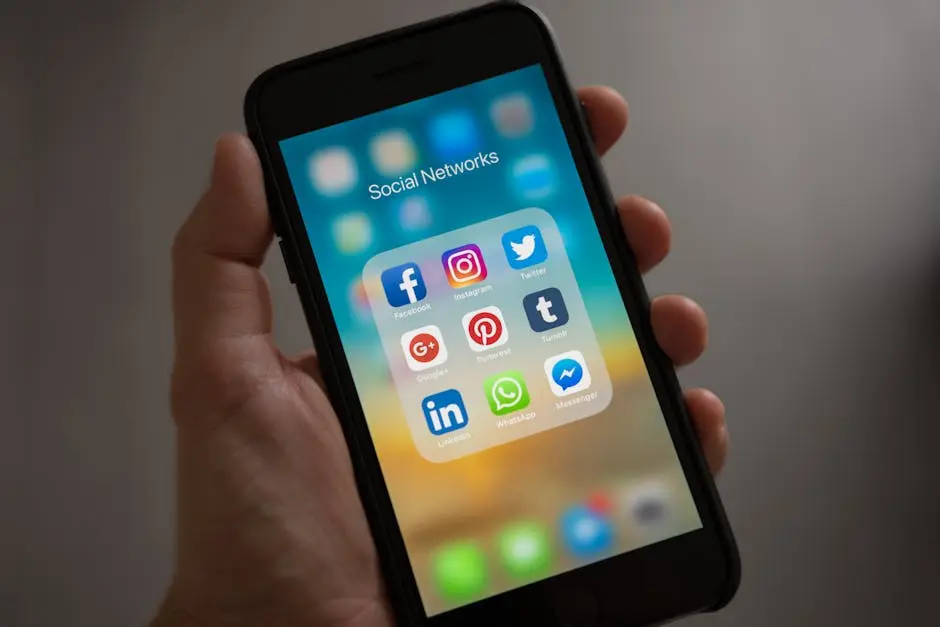Android phones, with their wide range of features and apps, are indispensable to our daily lives. However, they are not without their share of issues. Before rushing off to an android repair service, there are several problems you can troubleshoot and fix by yourself. This blog will guide you through the most common Android issues and how to easily resolve them using simple, step-by-step instructions.
1. Battery Drains Too Quickly
One of the most frequent complaints about Android devices is the battery draining too quickly. This can be due to numerous factors including apps running in the background, screen brightness settings, and even the age of your device. A good starting point is to assess which apps are consuming the most battery by visiting ‘Settings > Battery > Battery Usage.’ From there, consider adjusting settings for high-consumption apps or uninstalling them if they’re not essential. Implementing power-saving modes and reducing screen brightness can also significantly extend battery life.
2. Apps Crashing or Not Working
Apps crashing or not functioning as they should can be incredibly frustrating. This issue is often due to a lack of updates or software incompatibilities. Firstly, ensure all your apps are up to date by checking the Google Play Store for available updates. If problems persist, try clearing the app’s cache and data through ‘Settings > Apps & notifications > See all apps > [Select App] > Storage & cache.’ This can often resolve loading or crashing issues without losing any personal data contained within the app.
For persistent app issues that aren’t resolved through updates or clearing cache, consider uninstalling and reinstalling the problematic app. This action can fix any underlying issues related to incorrect app installation or corrupt files. Before taking this step, ensure you have backed up any important data associated with the app to avoid losing it.
3. Overheating Issues
Overheating can signal potential hardware issues or simply be the result of excessive use. If your device gets hot during charging or prolonged use, try removing the case to improve heat dissipation. Additionally, avoid using your device while it’s charging and keep it away from direct sunlight or hot environments. If overheating persists without heavy use, it could indicate a more serious hardware problem requiring professional android repair service.
4. Slow or Laggy Performance
Slow performance can be a sign of overloaded storage or too many apps running simultaneously. Start by freeing up space on your device: delete unused apps, clear cache data, and move media files to the cloud or an external storage solution. Utilizing a reliable cleaner app can also help manage your device’s memory and improve overall performance.
If performance issues continue after cleaning up your device, consider performing a factory reset. This option should be a last resort as it will erase all data on your device. Before proceeding, ensure all important information is backed up. To perform a factory reset, navigate to ‘Settings > System > Reset options > Erase all data (factory reset).’
5. Connectivity Problems
Connectivity issues, whether with Wi-Fi or Bluetooth devices, can often be resolved with a few simple steps. For Wi-Fi issues, try toggling your device’s Wi-Fi off and then on again. If that doesn’t work, forget the network under ‘Settings > Network & Internet > Wi-Fi’ and then reconnect by entering the password again. For Bluetooth problems, similarly, toggle Bluetooth off and on, and make sure you’re within a reasonable range of the device you’re trying to connect with.
6. Frozen or Unresponsive Screen
A frozen or unresponsive screen can often be remedied by performing a soft reset. This does not erase any of your data. To do this, press and hold the power button along with the volume down button for about 10 to 20 seconds, or until the device restarts. If the issue is software-related, this method can resolve the problem without needing to consult an android repair service.
7. Google Play Services Errors
Google Play Services errors are usually a result of outdated apps or Google Play Store issues. Start by ensuring your Google Play Services and all apps are up to date. If errors persist, try clearing the cache and data for Google Play Services and the Google Play Store through ‘Settings > Apps & notifications > See all apps > Google Play Services or Google Play Store > Storage & cache.’ Restarting your device after these steps can also help resolve lingering issues.
Having issues with your device today? Please click here and schedule an appointment with us today.